This tutorial assumes you've already logged in to your Virtuozzo Power Panel (VZPP) for Windows.
Now let's learn how to connect to our VPS using Remote Desktop.
1) Click the Remote Desktop link in the left sidebar.

You can use Remote Desktop Conection - a standard Windows application - to connect to your VPS by means of the Remote Desktop Protocol (RDP). This feature is only available for Internet Explorer 5.0 or above, and is not supported by other browsers.
2) Click the Login button here.
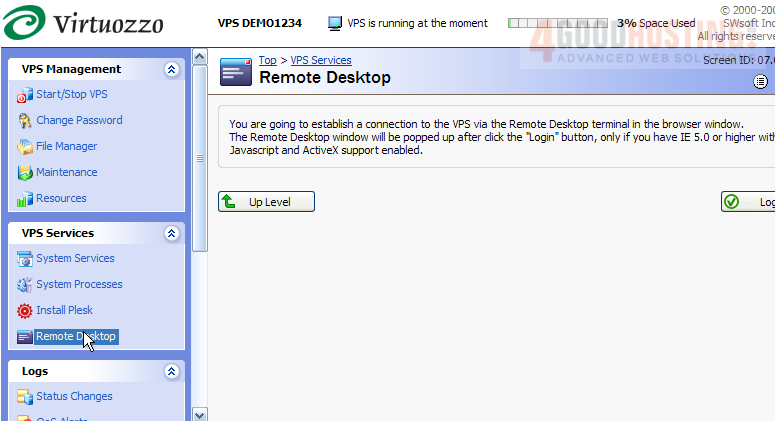
3) Now enter your RDP (Remote Desktop Protocol) username and password in the spaces below, then click OK.
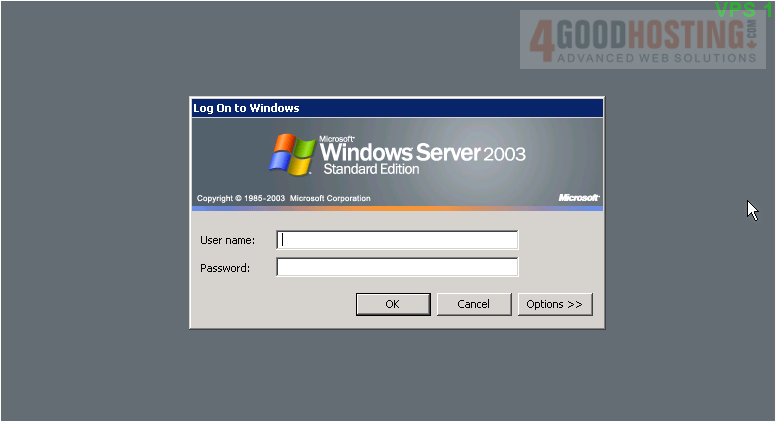
That's it! The Remote Desktop window opens, and you are now able to send commands to your VPS via Remote Desktop.
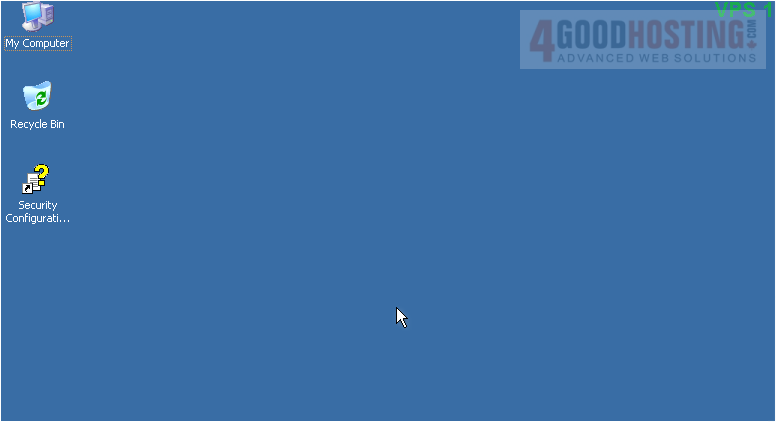
4) To logout of Remote Desktop, simply click the Log Off button here.
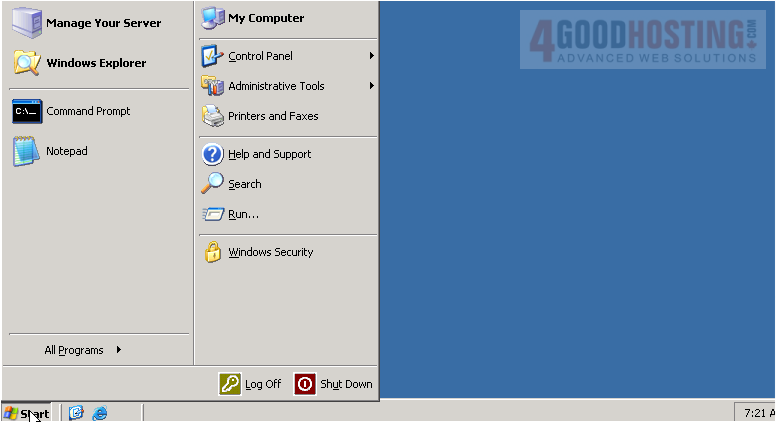
5) Click Log Off to confirm.
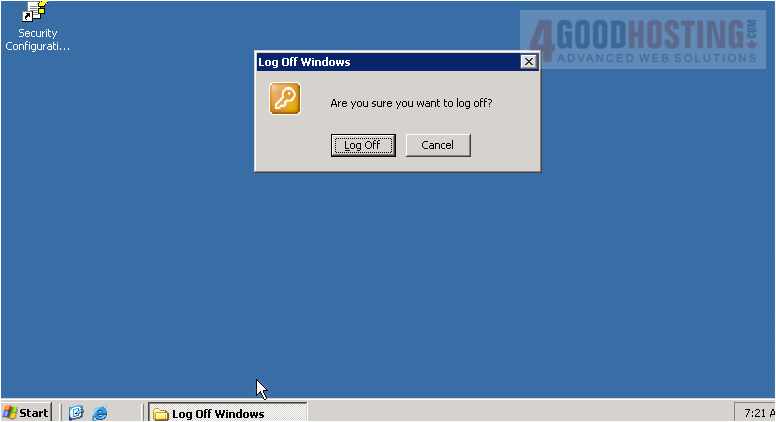
We have successfully logged out of Remote Desktop.
This is the end of the tutorial. You now know how to connect to your VPS using RDP (Remote Desktop Protocol).

